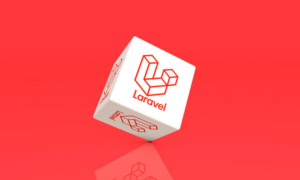WordPress as a Content Management System has gone leaps and bounds for making the internet a more accessible place. Its ease of use and high functionality has made it a darling of many internet newbies. WordPress today has far surpassed its original objective of being just a Content Management System.
WordPress today has evolved into a far more complex ecosystem. An ecosystem that enables and supports an extensive community of content creators. These content creators are the type of people who would not have been able to navigate the internet if not for the ease of use offered by WordPress.
It is this new breed of internet content creator that has benefited the most from WordPress. But all is not frictionless as there are a few hiccups here and there. One such hiccup is the fact that not everybody comes with a technical background. This makes things difficult for such bloggers when they want to integrate new things into their blog.
Social media today is a dominant force on the internet. Integrating social media with your blog can work wonders for its growth. Out of all the platforms, Twitter is where the news happens. The latest trends, the most important news, everything is on Twitter.
(How To Add Retweet Button To Your Post)
No blogger should avoid this opportunity to use Twitter for their growth. Therefore we have a hack that will enable you to seamlessly add the retweet button of Twitter with your blog. Continue on below to find the steps of the hack:
Step 1 – Add the following code snippet to your post editor in the place you want to add the retweet button:
<a href=”https://twitter.com/intent/retweet?tweet_id=TWEET-ID” class=”retweet” style=”display:inline-block;font-family:georgia,serif;font-size:12px;color:#000;text-decoration:none;padding:1px 5px;border:1px solid #ccc;border-radius:3px;background-color:#ddd;background:linear-gradient(to bottom, #f6f6f6, #ddd)”>Retweet</a> <style>.retweet:hover{opacity:0.9}</style> <script>!function(d,s,id){varjs,fjs=d.getElementsByTagName(s)[0];if(!d.getElementById(id)){js=d.createElement(s);js.id=id;js.src=”//platform.twitter.com/widgets.js”;fjs.parentNode.insertBefore(js,fjs);}}(document,”script”,”twitter-wjs”);</script>
Step 2 – Replace the TWEET-ID with your original Tweet ID.
Step 3 – Save the changes made to the post editor and voila you have added the retweet button to your blog.
Also read: