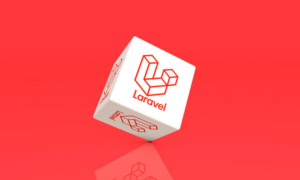WordPress has an array of brilliant features at the disposal of its users. One such great feature is the ability to add author bio to a WordPress post. These author bios act as a small information corner that details an author’s biodata, social media profiles, and more.
The prime reason behind why you would want the author bios in the first place is to humanize your content. The content that you create is going to be read by thousands of people on the internet. Thus showing the human behind the article adds a layer of human authenticity to your content.
How To Add Author Bio Wherever You Want?
Having author bios gain even more important when you are a large organization with multiple contributing authors. Essentially, you want your users to be able to differentiate between different genres and writers of blogs and engage with them more.
A website that is run on user-generated content based on submissions can greatly benefit from author bios. By adding author bios, you incentivize the contribution of users in creating content. Showing your users/visitors how they would get credited, if they were to work with you can motivate them to join your website.
Adding author bios on your WordPress website is a breeze. There are two primary ways to add author bios on your WordPress website. The first way is by using the theme you have used to build your WordPress website. A majority of themes today come with integrated author bios, but for the small minority that doesn’t, here is the second way.
The second method requires you to edit and add code to your WordPress website. If this is your first time editing your WordPress website’s code, don’t worry we will give you a quick hack and guide you through the entire process.
The following is the hack to add author bio wherever you want on your WordPress website:
Add the following simple code snippet to your functions file to add author bio anywhere on your WordPress website;
<div id="author-bio"> <h3>About <?php the_author(); ?></h3> <?php echo get_avatar( get_the_author_email(), '70' ); ?> <?php the_author_description(); ?> </div>
After adding the above code snippet, you must also add the following code to your CSS file to make your author bio more visually pleasing:
#author-bio { border-top: 1px dotted #cccccc; padding: 15px 0; } #author-bio h3 { font-size: 16px; margin: 0 0 5px 0; } #author-bio img { float: left; padding: 2px; border: 1px solid #cccccc; margin: 5px 15px 0 0; }