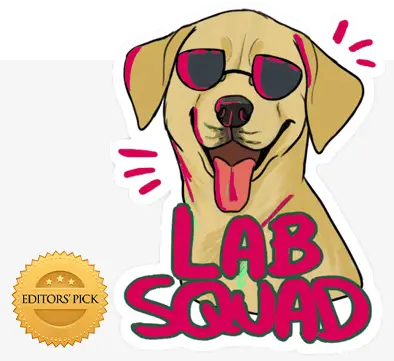Don’t miss out on Facebook’s 3.049 billion monthly active users! Craft a robust ad strategy with Facebook Ads Manager, your one-stop shop for creating, launching, and optimizing high-performing campaigns. This guide equips you with everything you need, from account setup to performance monitoring and achieving real results.
What is Facebook Ads Manager?
Facebook Ads Manager is the central platform for managing ad accounts, campaigns, and ads on Facebook, Instagram, Messenger, and Audience Network.
The tool provides optimization, analysis, reporting, and creation capabilities in one place. It’s an essential part of executing and scaling ad campaigns on Facebook.
Here’s a quick overview of where Ads Manager fits into the Facebook ads hierarchy:
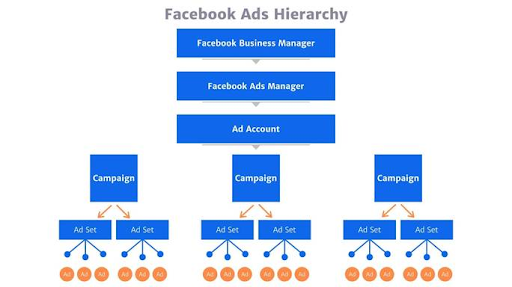
- Business Manager Account: Controls access and permissions for assets like pages, ad accounts, pixels, and partner relationships.
- Facebook Ads Manager: Your all-in-one hub to launch, monitor, and optimize Facebook ads.
- Ad Accounts: Where budgets, payments, and billing are managed.
- Campaigns: Encompass a specific business goal and target audience.
- Ad Sets: Include detailed targeting parameters, placements, budget, and schedule.
- Ads: Individual images, videos, and messages shown to users.
How to Set Up Facebook Ads Manager
Let’s walk through how to get set up with Facebook Ads Manager from scratch:
Step 1: Create a Business Manager Account
Head to business.facebook.com and click “Create Account.” Log into Facebook, and complete the setup process with your business name, info, and address.
Step 2: Add Ad Accounts
In Business Manager settings, create new ad accounts, or request access to existing ones. Each client should have their own.
Step 3: Connect Facebook Pages
Link any Facebook pages you manage to the Business Manager for easier reporting.
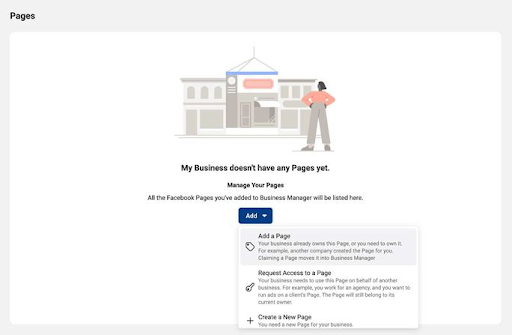
Step 4: Install Pixels
Add Facebook pixels to client websites to track conversions and build custom audiences.
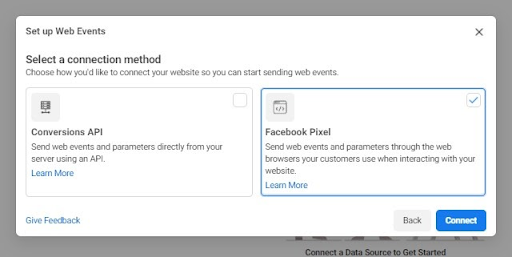
For Facebook pixels, choose a setup method from these 3:
- Partner Platform: Easy installation with tools like WordPress or Google Tag Manager.
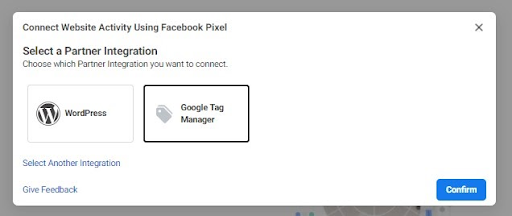
2. Email to Developer: Send instructions and codes to a developer for installation. Enter the developer’s email and choose conversion events. Ensure Pixel is active before sending.
3. Manual Installation: This involves adding code directly to your website (more technical).
Once your accounts, pages, and pixels are connected, you’re ready to start creating campaigns—access Ads Manager from Business Manager for any ad account.
How to Use Facebook Ads Manager
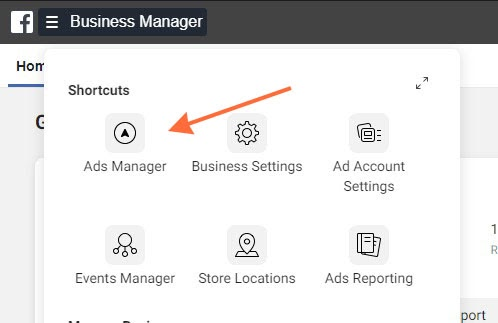
The two primary tabs you’ll work in are the account Overview and the Campaigns, Ad Sets, and Ads tabs.
Overview Tab
See an at-a-glance look at account performance. Identify how campaigns are doing in general. Here’s an example of one still in its ‘learning phase’:
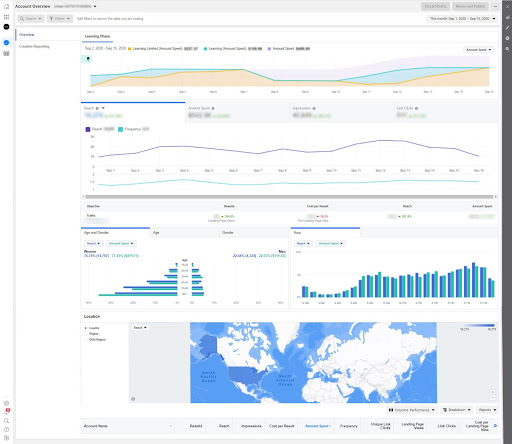
Campaigns, Ad Sets, and Ads
Use these tabs to navigate and manage campaigns, the ad sets within them, and individual ads:
- Campaigns: Organize based on objective and audience. See the performance for all ad sets together.
- Ad Sets: Set detailed targeting and placements. Monitor performance for multiple ads.
- Ads: Create and monitor each ad asset.
Creating Campaigns and Ads
Now let’s go over the steps to create a new Facebook ad campaign:
- Choose a campaign objective based on the goal, like lead generation or traffic.
- Name campaign and ad sets. Use a clear naming convention.
- Set the budget and schedule. Start low and test different budgets.
- Select your target audience using location, interests, behaviors, and more.
- Choose placements like Facebook, Instagram feeds, and Stories.
- Pick an ad format – a single image, video, carousel, etc.
- Create ad content with compelling visuals and copy.
- Add website URL, call to action, and headline. Check preview.
- Place your order and launch the campaign!
Facebook Ads should have goals matching the marketing funnel stages:
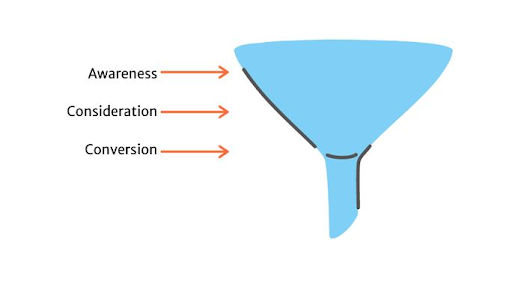
- Awareness: Get people to know your brand (Top of the funnel)
- Consideration: Drive traffic or engagement with your content (Middle of the funnel)
- Conversion: Get people to take a desired action (Bottom of the funnel)
Monitoring Performance
Regularly check campaign analytics in Ads Manager to identify opportunities and optimize efforts. Look at:
- Reach, impressions, and engagement
- Clicks, conversions, cost per result
- Demographics and placement performance
Track metrics relevant to campaign goals. Customize columns for easy reporting.
Here are some additional tips for agencies:
- Monitor New Campaigns Closely: Keep a close eye on new campaigns to identify any performance issues or areas for improvement early on.
- Test Different Audiences and Placements: Experiment with various targeting options and ad placements to see what resonates best with your target audience.
- Optimize Based on Key Metrics: Regularly analyze campaign data and make adjustments based on key performance indicators (KPIs) to maximize results.
Ready to Take Your Facebook Advertising to the Next Level?
With Facebook Ads Manager’s robust targeting capabilities and optimization tools, 42Works empowers agencies to deliver exceptional results for their clients. By leveraging our expertise in social media advertising and campaign management, we help businesses achieve their marketing goals and drive tangible growth.
Contact 42Works today to discuss your agency’s specific needs and explore how we can help you create and manage high-performing Facebook ad campaigns that deliver real value for your clients.