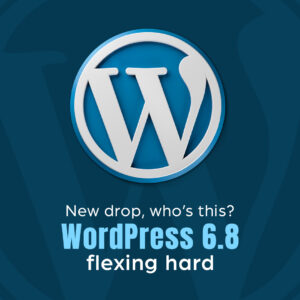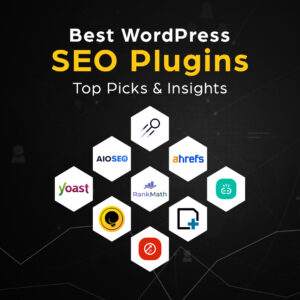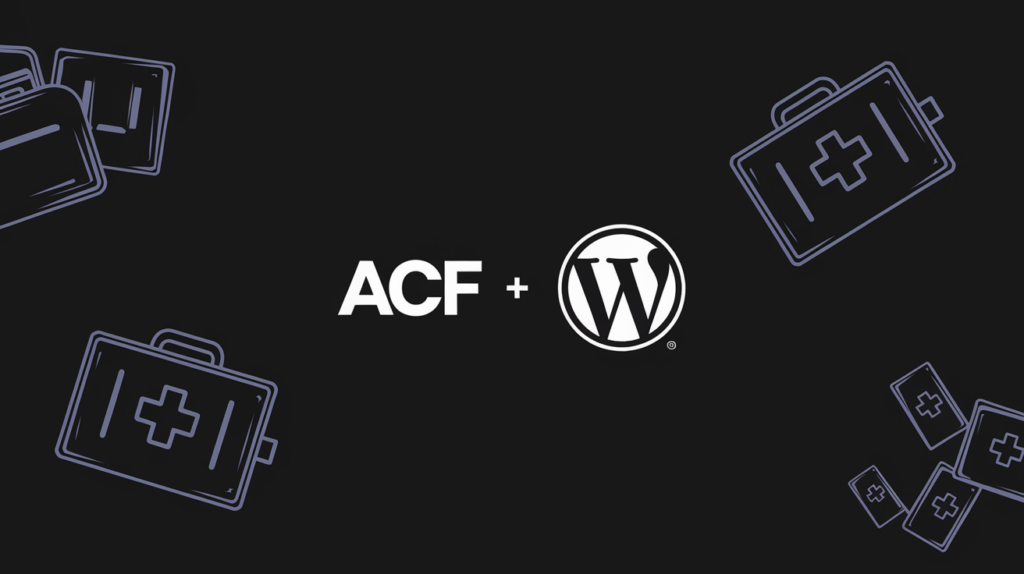
As a WordPress development company, we at 42Works understand how essential the Advanced Custom Fields (ACF) plugin is for customizing and enhancing WordPress websites. However, recent changes within the WordPress ecosystem have made it necessary to take extra steps to ensure your ACF plugin is up to date and functioning properly.
Here’s everything you need to know about installing or upgrading ACF and keeping your sites secure.
The Situation
Recent events have led to WP Engine (the company behind ACF) being blocked from WordPress.org. This has disrupted the automatic update process for the free version of ACF. In response, the ACF team at WP Engine has developed an alternative update mechanism.
What This Means for You
- ACF PRO users: No action is required. Your updates will continue as normal.
- Free ACF users: A manual update is necessary to ensure future updates function correctly.
How to Manually Update ACF
To update your ACF plugin and ensure you’re on the latest version, follow these steps:
- Download the latest version of ACF from advancedcustomfields.com.
- Log in to your WordPress dashboard.
- Navigate to Plugins > Add New.
- Click Upload Plugin, select the downloaded zip file, and upload it.
- Confirm to overwrite your existing ACF plugin.
- Going forward, you will receive updates directly through your WordPress admin as usual.
First-Time Installation of ACF
If this is your first time installing ACF, the process is just as straightforward:
- Download the latest ACF plugin zip file from advancedcustomfields.com.
- Log in to your WordPress dashboard.
- Go to Plugins > Add New.
- Click Upload Plugin, select the zip file, and click Activate Plugin.
Once activated, you’re ready to take full advantage of the powerful customization options ACF offers.
Restoring ACF if It’s Been Replaced with SCF
On October 12th, 2024, WordPress.org renamed the free version of ACF to “Secure Custom Fields” (SCF), taking control of the plugin’s code. If your site has been updated to SCF, follow the same installation steps listed above to switch back to the genuine ACF plugin.
What About Other WP Engine Plugins?
This block affects all WP Engine’s free plugins, not just ACF. Fortunately, WP Engine has released the WP Engine Secure Updater plugin, which simplifies the update process for all your WP Engine plugins. To install it:
- Download the Secure Updater zip.
- Upload and activate it through Plugins > Add New.
- Head to Dashboard > Updates, select your WP Engine plugins and click Update Plugins.
No Impact on ACF PRO Customers
If you’re an ACF PRO user, there’s nothing to worry about—this situation does not impact you. Updates will continue as usual through the ACF website, and no additional steps are necessary.
Help Spread the Word
The WordPress community relies heavily on the ACF plugin, and reaching over 2 million users will take a collective effort. Please help spread the word by sharing this post on social media or directly with others who may benefit from this information. Every share helps ensure users can continue to benefit from ACF’s powerful features.
Additionally, keep an eye on ACF’s newly created status page for updates on any issues with releases.
The 42Works Take
At 42Works, we’re all about keeping our clients and community in the loop. While this situation is less than ideal, we’re impressed with how quickly the ACF team adapted. It’s a reminder of why we love the WordPress community – resilience and innovation in the face of challenges.
Our team specialize in WordPress development and maintenance. If you’re unsure about updating your ACF plugin or have any other WordPress-related concerns, our team of experts at 42Works is here to help. Don’t hesitate to reach out for professional assistance.
Stay updated, stay secure, and keep innovating with WordPress!